Setup a GitLab GitOps workflow for Kubernetes
c2d-ks1 and manage it using GitLab Agent.Categories:
This how-to demonstrates how we can manage a
MicroK8s
Kubernetes cluster running on c2d-ks using a GitLab Agent running in the cluster. This GitLab Agent configuration and Kubernetes manifest files are in a separate project
c2platform/examples/kubernetes/gitlab-gitops
. Separate from the Ansible project
c2platform/ansible
that is used to initially create the cluster using Ansible.
Overview
This example project uses GitOps workflow to manage OpenShift resources in two namespaces nja and njp. The first namespace is for is the “acceptance” environment, the second for “production”. See manifests/staging.yml and manifests/production.yml. The diagram below only shows njp. The setup for nja and njp is identical with the exception of the fact that njp is configured to pull only images with tag production. This project uses the Docker image from project
c2platform/examples/kubernetes/gitlab-docker-build
.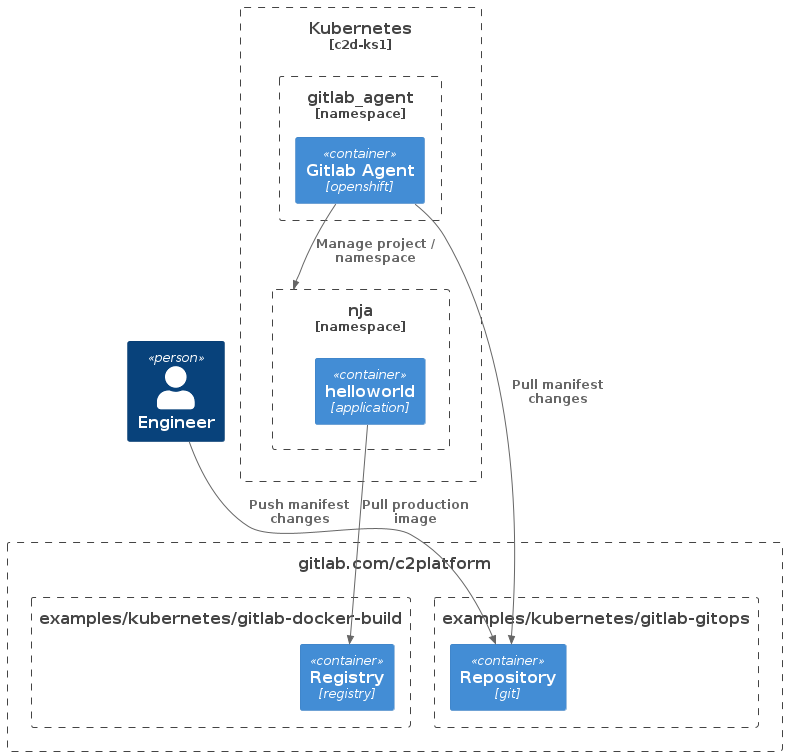
Prerequisites
GitLab Agent
To register an GitLab Agent you will have to configure an “access token” for Ansible. In this “development” project these type of local secrets are stored using var c2_gitlab_agent_access_token in file group_vars/all/local_stuff.yml. See
Local Stuff
.
Create an access token see Install Gitlab Agent for more information. This how-to describes the manual install of an GitLab Agent.
For example in project
c2platform/examples/kubernetes/gitlab-gitops
navigate to Infrastructure → Kubernetes clusters, click on c2d-mk8s
and then select tab
Access tokens
and click Create token.
Create ( or update ) the file group_vars/all/local_stuff.yml and add
c2_gitlab_agent_access_token: <access-token-of-gitlab-project>
Create c2d-ks1
To create the Kubernetes node c2d-ks1 perform following steps:
Gitlab Agent
Verify
If the GitLab Agent for
gitlab-gitops
project is successfully created, a simple application is deployed that should be accessible
http://1.1.4.12:3000/
and http://1.1.4.13:3000/
.
See
c2platform/examples/kubernetes/gitlab-gitops
for more information.
With c2d-rproxy1 running and provisioned you should be able to go to
https://frontend-nja.k8s.c2platform.org/
and
https://frontend-njp.k8s.c2platform.org/
and see the message
Hello World!
If you have the Kubernetes Dashboard add-on enabled you should be able to navigate to
Kubernetes Dashboard
and then see for example the service frontend-service in namespace nja with external endpoint
http://1.1.4.12:3000/
Using your browser, you can navigate to http://1.1.4.12:3000/
and see the text. Or use curl
vagrant@c2d-ks1:~$ curl http://1.1.4.12:3000/
Hello World! Version: 0.1.5vagrant@c2d-ks1:~$
Feedback
Was this page helpful?
Glad to hear it! Please tell us how we can improve.
Sorry to hear that. Please tell us how we can improve.